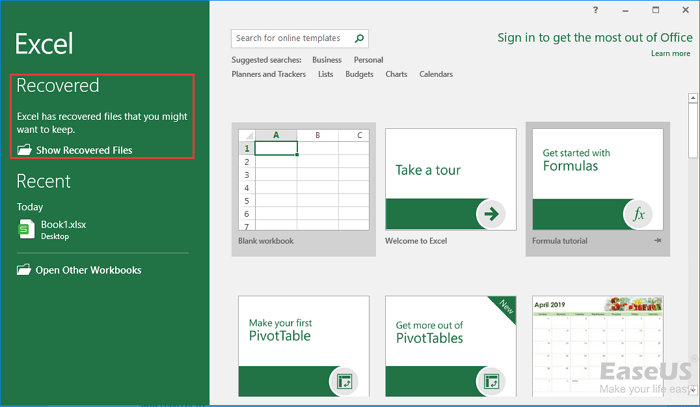
How to Recover an Older Version of an Excel File
I recently had the unfortunate experience of losing a significant amount of work when my computer crashed. Among the files that were lost was an Excel spreadsheet that I had been working on for several months. I was devastated, as I had not saved a backup copy of the file.
Thankfully, I was able to recover the older version of the Excel file using the following steps. In this article, I will share with you the methods I used to recover the lost file, as well as some tips on how to prevent this from happening in the future.
What is an Excel File?
An Excel file is a spreadsheet application that allows users to store, organize, and manipulate data. Excel files are widely used in various industries, including finance, accounting, and business.
Excel files can be saved in different formats, including .xlsx, .xlsm, and .xlsb. The .xlsx format is the default format for Excel files in Excel 2007 and later versions.
Methods to Recover an Older Version of an Excel File
- Use the File History feature. The File History feature in Windows allows you to restore previous versions of files that have been modified or deleted.
- Use the AutoRecover feature. The AutoRecover feature in Excel automatically saves backup copies of your files at regular intervals. If your file was lost due to a computer crash or power outage, you may be able to recover it using the AutoRecover feature.
- Use a data recovery software. If you are unable to recover the file using the File History or AutoRecover features, you can try using a data recovery software. Data recovery software can scan your hard drive for deleted files and attempt to recover them.
Once you have recovered the older version of your Excel file, it is important to save a backup copy of the file in a safe location. You can do this by saving the file to a cloud storage service, such as OneDrive or Google Drive.
Tips to Prevent Losing Excel Files
- Save your files frequently. The best way to prevent losing Excel files is to save them frequently. You should also save backup copies of your files in a safe location.
- Use the AutoRecover feature. The AutoRecover feature in Excel automatically saves backup copies of your files at regular intervals. This can help you recover your files if your computer crashes or if there is a power outage.
- Use a cloud storage service. Cloud storage services, such as OneDrive or Google Drive, allow you to store your files online. This can help you protect your files from being lost in the event of a computer crash or hard drive failure.
By following these tips, you can help prevent losing Excel files in the future.
FAQ
Q: How can I recover an older version of an Excel file that was saved over?
A: If you have saved over an older version of an Excel file, you may be able to recover it using the File History feature in Windows. The File History feature keeps track of changes made to files over time and allows you to restore previous versions of files.
Q: How can I prevent losing Excel files in the future?
A: There are several things you can do to prevent losing Excel files in the future, including saving your files frequently, using the AutoRecover feature, and using a cloud storage service.
Q: What is the best way to recover a deleted Excel file?
A: The best way to recover a deleted Excel file is to use a data recovery software. Data recovery software can scan your hard drive for deleted files and attempt to recover them.
Conclusion
If you have lost an Excel file, there are several methods you can use to recover it. In this article, I have shared with you three methods for recovering an older version of an Excel file. I have also provided some tips on how to prevent losing Excel files in the future.
By following these tips, you can help protect your Excel files from being lost or damaged.
Do you have any questions about how to recover an older version of an Excel file? Let me know in the comments below!
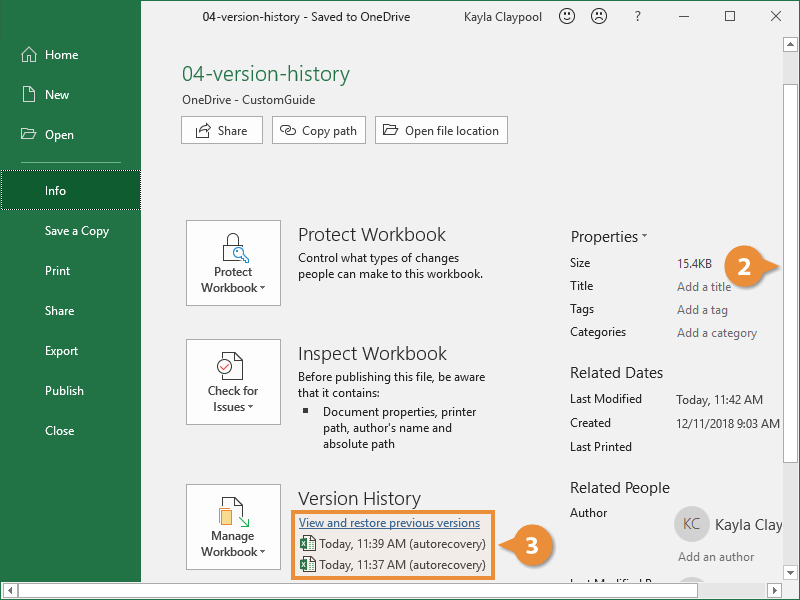
Image: www.customguide.com

Image: www.infetech.com
Recover a Prior Version of an Excel File Nov 13, 2023Manage Workbook: An Excel built-in feature called Manage Workbook can also help you retrieve the previous version of your Excel file. To use this feature: – Select File > Info. – Select the drop-down arrow of the option Manage Workbook.